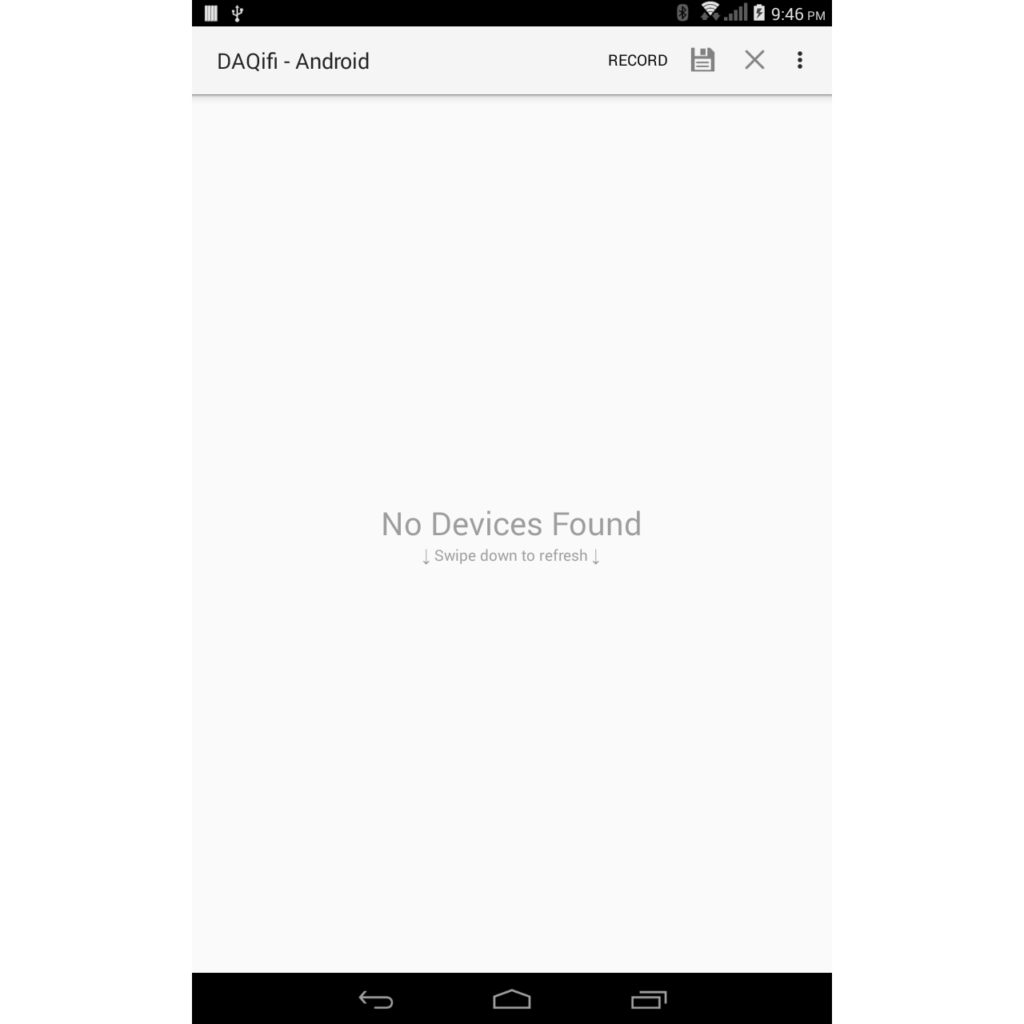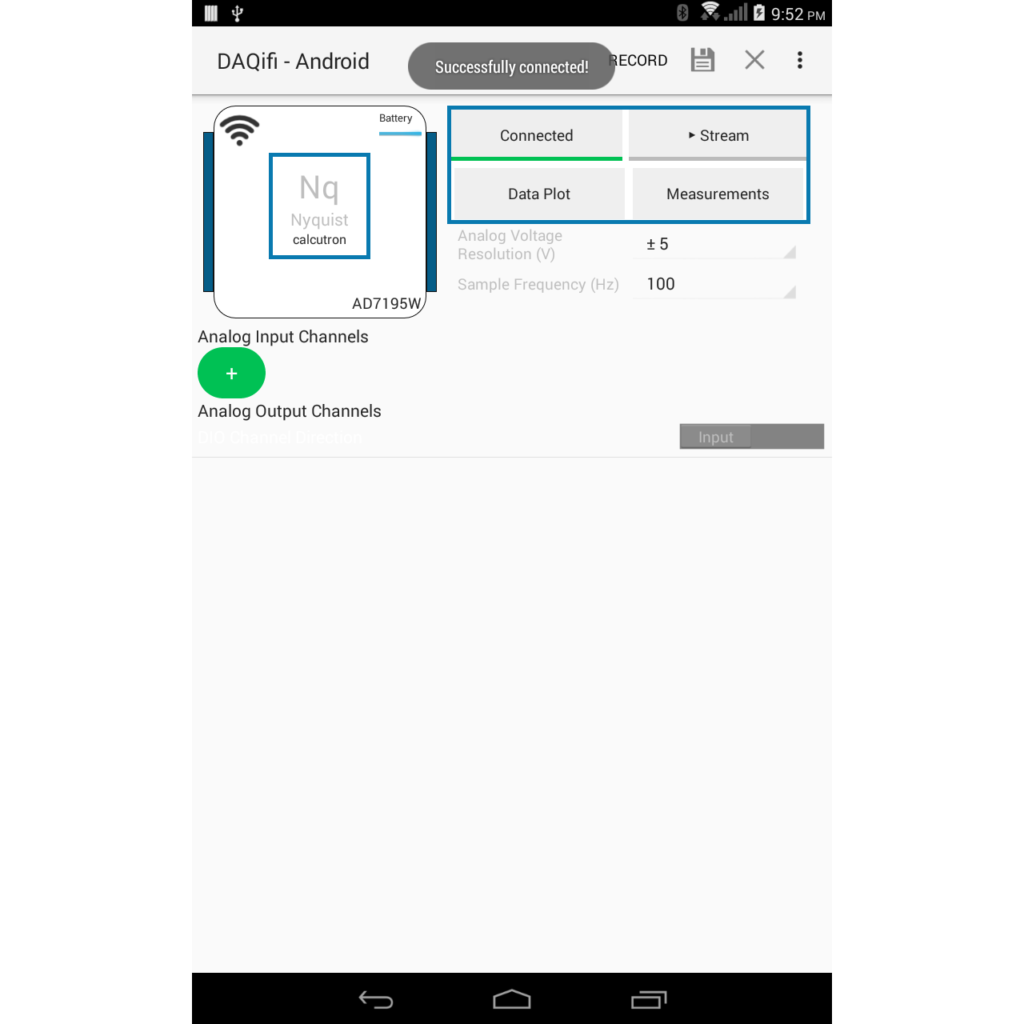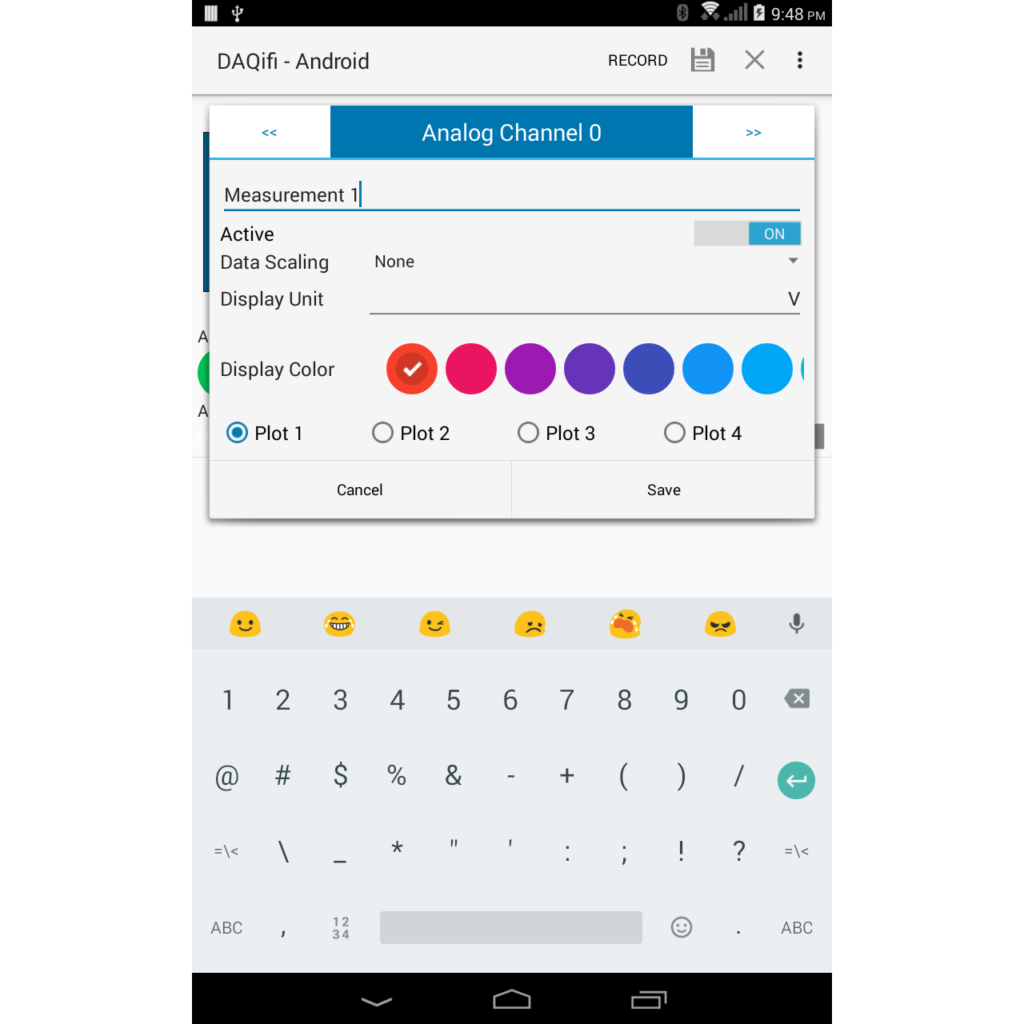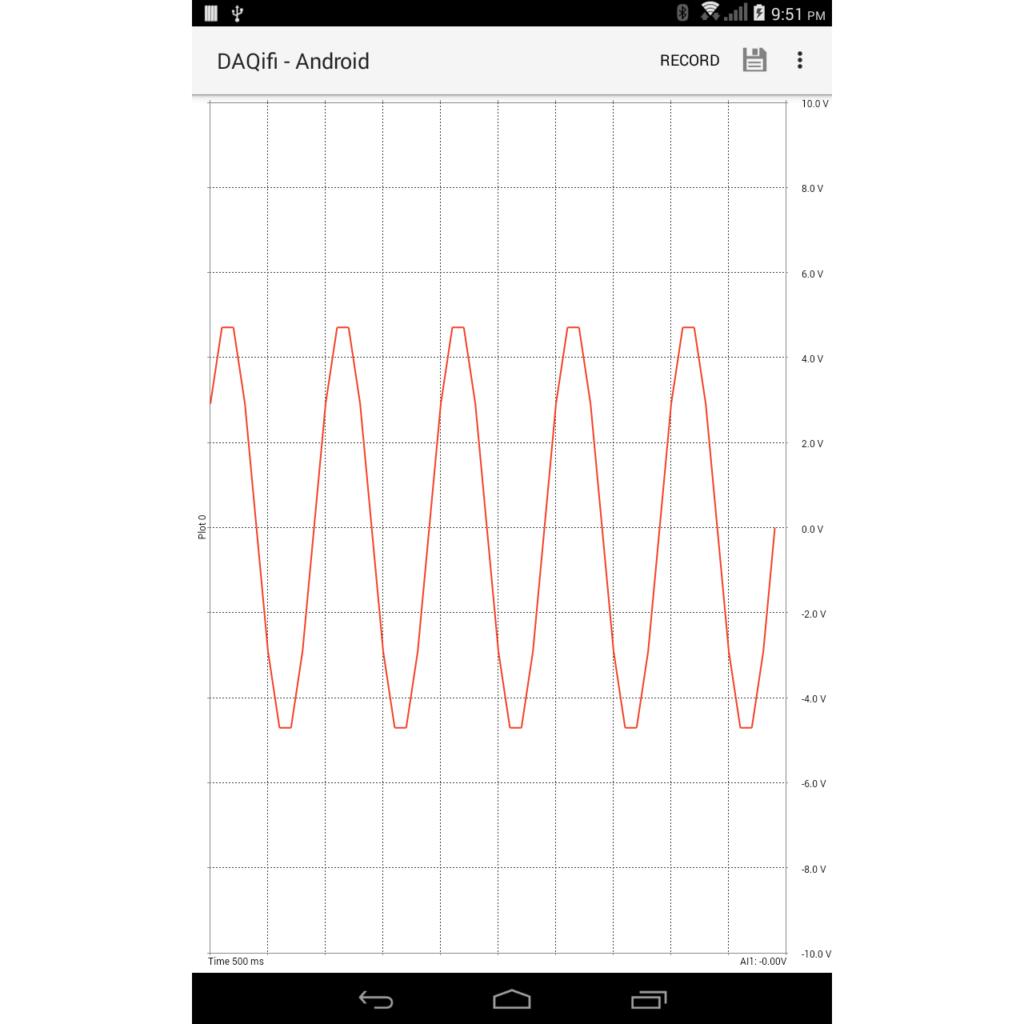Getting Started
Download and install the app. Our app is currently in beta testing, please contact us to get early access. Android version 4.1 or greater is needed to run our app.
1. Connect your Nyquist DAQ to your local WiFi network.
2. Start the app and the DAQ will be automatically discovered. Swipe down to refresh if you don’t see you device in the devices list.
3. Tap the Connect button to connect to the DAQ.
4. Click the green Plus button under Analog Input Channels to configure your analog inputs.
5. In the analog channel configuration dialog, Tap the Active slider to enable each channel. Channels can be paged through using the left and right arrows at the top. You can also rename, apply data scaling, select the display color and plot for channels in this dialog.
6. Tap Save to save your configuration.
7. Tap Stream to start streaming data.
8. Tap Data Plot to view a plot of the data stream.